Sources
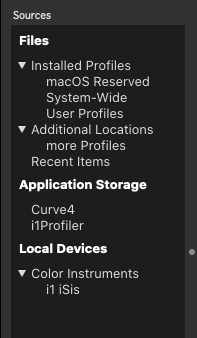
The Sources column lists locations where color assets can be found on your computer. This includes built-in profile folders, application storage folders and any folders your want included in Color Assets.
Files
These are computer locations where profiles, images and other files are commonly stored.
On Macs there are built-in and user-controlled system-wide locations as well as current-user-level profile storage folders:
Build-in: /System/Library/ColorSync/Profiles/
System-Wide: /Library/ColorSync/Profiles/
User-level: ~/Library/ColorSync/Profiles/
On Windows there’s a single installed-profile location for system-wide use
\Windows\System32\spool\drivers\color\
Additional Locations
Add any storage location on the computer and Color Assets processes their contents to provide meta information on color files. To add a custom location:
Click on the “plus” ( + ) button on the bottom left corner of the Color Assets window
Browse to the folder to add, and click Open or Add
Note: The Photo-level license allows for five folders to be added to the Additional Items area. The Pro license has no limitation.
Recent Items
This will list the 20 most recent color files that have been accessed through the Color Assets tool. Normally you’ll use this list in the + popup menu, but sometimes it’s handy to be able to find the files appearing in this list.
Application Storage
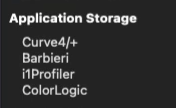
Color Assets will automatically seek storage areas for many of the common color management tools available today. for example: Curve4, Curve+, Barbieri, i1Profiler, ColorLogic
If any of these applications are installed on the computer, ColorThink will make available the profiles and other relevant color files found in these apps.
Local Devices
Any color-measuring spectrophotometers connected to the computer will be listed. This provides a quick way to determine if an instrument is shown to be connected to the computer.
Double-click a supported measuring instrument to open the measure tool dialog.
.png)