Sources
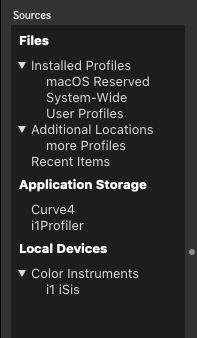
The Sources column lists locations where color assets can be found on your computer. This includes built-in profile folders, application storage folders and any folders your want included in Color Assets.
Files
These are computer locations where profiles, images and other files are commonly stored. For Mac computers there is a location where profiles can be accessed by any user logged into the computer and a separate storage location where only the user can access the profiles.
Additional Locations
This is a powerful tool that allows you to add any location on the computer, which Color Assets will access to provide info on color files. To add a custom location:
Click on the “plus” ( + ) button on the bottom left corner
Browse to the folder to add, and click Open or Add
Note: The Photo-level license allows for five folders to be added to the Additional Items area. The Pro license has no limitation.
Recent Items
This will list the 20 most recent color files that have been accessed through the Color Assets tool. Normally you’ll use this list in the + popup menu, but sometimes it’s handy to be able to find the files appearing in this list.
Application Storage
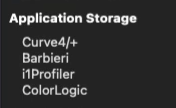
Color Assets will automatically seek storage areas for many of the common color management tools available today. for example: Curve4, Curve+, Barbieri, i1Profiler, ColorLogic
If any of these applications are installed on the computer, ColorThink will make available the profiles and other relevant color files found in these apps.
Local Devices
Any color-measuring spectrophotometers connected to the computer will be listed. This provides a quick way to determine if an instrument is shown to be connected to the computer.
Double-click a supported measuring instrument to open the measure tool dialog.
.png)