Creating a Custom Color Aim (CRPC)
Add new Color Aims
Curve+ can accept custom color aims and add them to your list of CRPC’s.
In order to be used as a color aim, this custom data set must pass G7 /+ grayscale – it does not have to pass Targeted or ColorSpace tests (it’s defining new ones). In order to pass G7 /+ grayscale the file needs to include the required G7 /+ gray ramp patches. Some targets that include this are:
P2P51 targets
IT8.7-5 (also known as a TC1617 chart)
G7 /+ Verifier target
Choose a target that includes all the patches that might be compared against, and aligns well with the level of G7 /+ compliance desired For example, an IT8.7-5 should be used if you want to pass G7 Colorspace.
Save as color aim
Curve+ can accept color aims from outside sources. Some examples include:
A target measured in Curve+ and saved as a color aim
A target imported into Curve+ (File > Open…)
An ICC profile imported into Curve+ Verify tool (drag & dropped) will cause an IT8.7-5 chart to be created as a “measurement”.
Procedure
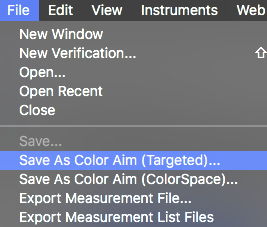
Create a new Verify document.
Measure or bring the file into the document.
Ensure the Verification passes G7 /+ Grayscale.
Choose File > Save As Color Aim (Choose Targeted or ColorSpace as desired)
Targeted color aims require only the substrate and solid ink patches in your supplied list (in addition to the CMY and K gray ramps), so a P2P25 or later will (or similar target) will provide the needed patches.
ColorSpace aims require the full IT8.7/4 set of color patches so an IT8.7/4 in addition to the P2P will be required unless you have an IT8.7/5 (TC1617) which contains all the required patches in a single target file.
If your target does not pass G7 /+ Grayscale or it doesn’t contain the required patches, then the menu choices will remain grayed out / disabled.
This will save the file and allow it to be chosen from the list in the CRPC (Characterized Reference Print Condition) popup menu.
Custom color aims are located in a folder alongside your
Curve+
document folders, called Custom Color Aims. Aim files can be copied or moved to other computers for use with their
Curve+
installations.
Curve+ data is stored in a couple of locations:
On Mac: <your user folder>/Library/Application Support/CHROMiX/Curve
On Windows: <your user folder>\AppData\Roaming\CHROMiX\Curve
.png)