Appendix: Quicklinks
Overview
Quicklinks are deep-link URLs for accessing and controlling CHROMiX desktop applications, including ColorThink 4, Curve4, Curve+ and the Maxwell Client. When any of these applications are properly installed on your Mac or Windows computer, the OS is informed that they are the handlers of special URLs starting with colorthink:// curve://, or maxwell://. Quicklink URLs function wherever web browsers, email clients, PDF viewers and other applications encounter clickable URL links. The OS launches the application and hands it the specialized URL which contains a variety of instructions to open tools, begin measuring, open files or access specific online file types.
If you have any of the above applications installed, try these links:
ColorThink 4: Open ColorSmarts Guide & select a test:
colorthink://colorguide/?action=open&testID=EvalDevInkLimiting
Curve4/+: Open New Verification and begin measuring:
curve://verify/?action=measureIntoNew
Maxwell Client: Begin Measuring into Track:
maxwell://track/?action=measure&MxID=T:1234
(example link only, measuring into a track requires a Maxwell account and the correct track ID)
When clicked, each app will launch and perform the example task
You’ll find Quicklinks in CHROMiX documentation, newsletters, YouTube video comments, ColorForums.com posts and the Maxwell web interface. Anywhere we can reduce clicks and help you learn about color and our software, we’ll have Quicklinks to ease the process.
Opening Web-Based Images Into ColorThink

ColorThink also provides an easy way to bring web-based images into ColorThink 4.
The feature has been expanded to allow web-accessible profiles to be imported as well.
Any image that is available online can be instantly brought into ColorThink for inspection, analysis and manipulation.
Bypassing the usual steps of downloading an image from the web, locating & copying it in your system, and then importing it into ColorThink, the use of Quicklinks makes this into a one-step process.
Copy the image address from a browser: right-click the image and select Copy Image Address
Open the Quicklink dialog in ColorThink: command/control - L
paste the image URL into the Quicklink field
Click Go or hit return.
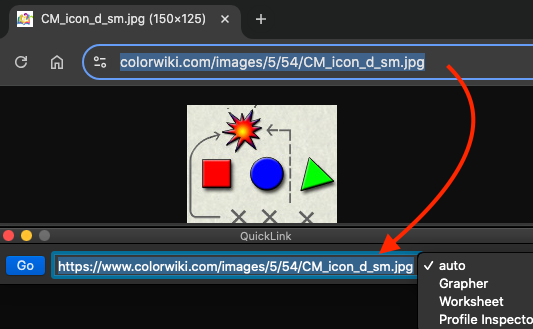
Copy and paste into Quicklinks
By default:
Images will be opened into the Worksheet
Profiles will be opened into the Profile Inspector
Images can be opened directly into the Grapher by selecting the Grapher from the destination drop down box (defaults to auto)
Try it out now using these sample links:
Image: Copy this URL and paste it into ColorThink’s Quicklink dialog:
https://www.colorwiki.com/images/5/54/CM_icon_d_sm.jpgProfile: Copy this URL and paste it into ColorThink’s Quicklink dialog:
http://www.mxwell.com/maxwell/fileManager/download.cxsa?eFRID=29E083133D2702D611C41B8873FFDA90Note: These are special-case links, demonstrating ColorThink’s ability to handle “normal” URLs (beginning with http or https) that point to online color assets, and they must be pasted into ColorThink’s Quicklink field. Actual Quicklink URLs start with colorthink:// curve://, or maxwell://, can be clicked anywhere they’re found, and open the respective applications for you.
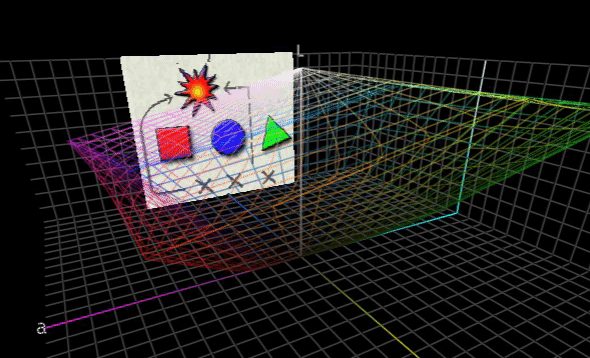
Quickly view online images in the ColorThink Grapher
Launching Quicklinks from the Command Line (or batch/shell files)
Macintosh:
Use the “open” command followed by the Quicklink URL:
open "colorthink://grapher/?action=open"Quotes around the URL are not necessary but safer in case the URL contains spaces or other characters that affect command line calls.
Windows:
Use the “start” command, followed by a blank string in quotes, then the URL
start "" "colorthink://grapher/?action=open"If you like, you can use the name of a browser app or file explorer instead of the blank string
start explorer "colorthink://grapher/?action=open"Quotes around the URL are wise on Windows as the URL often contains characters like “?” which confuse command line calls.
Trouble-shooting Quicklinks
If you find the Quicklinks function is not working properly, see this: Quicklink Troubleshooting
Note: Quicklinks are for the convenience of our users opening our applications, in person, and accessing functions and demonstrations. Our application EULAs do not allow for the unattended automation of their functions and the linking of the functions to scripts, servers, websites or other services which may allow multiple users to access their functions and services. For information regarding automation and OEM-style use of our tools, contact CHROMiX directly. Our tools contain the ability to detect such use patterns and they may disable themselves and revoke your license.
.png)