Images in Grapher
ColorThink 4 opens and graphs the following image formats:
JPEG (RGB and CMYK)
TIFF (RGB, CMYK, and Lab. Each in 8 or 16-bit depth)
PNG (RGB)
HEIC (RGB, Mac-only)
webP (RGB)
GIF (RGB) (but only those pronounced with a hard G)
BMP (RGB)
For more information about image types and other file handling in ColorThink 4, see Color Asset’s File & Profile Types section.
A warning about image sizes
Ideally, we recommending using .tif images which are relatively small in size (scaled down if necessary) so that pixel calculations will not take too long. Please note that for diagnostic purposes, ColorThink does not need to see a full-sized image in order to view what colors are involved. In the vast majority of cases, a scaled-down version (ie: less than 1 megapixel in size) adequately represents the colors when using ColorThink tools.
When an image is brought into Grapher with an embedded profile attached to it, ColorThink uses the embedded profile to determine the graph points in Lab. When there is no profile attached to an image, it plots the image in a default color space, such as Adobe RGB (for RGB files,) and CRPC6/GRACoL 2013 (for CMYK profiles). If you’d like different defaults, you can change them in Preferences.
Keep in mind that ColorThink attempts to map every pixel in your image to its respective point on the 3D graph space.
This is a potent tool, but one that can require a lot of computation time. It is recommended that you downsample images to less than 1 Megapixels in size before importing into Grapher if speed and CPU capacity is limited.
Image Flow
New in 4
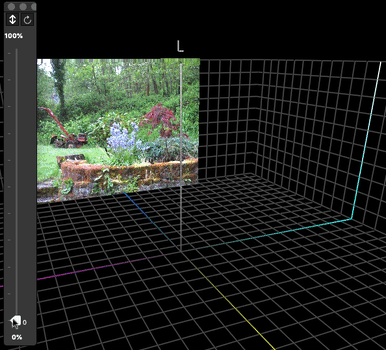
An image opened into the 3D Grapher appears as an image at the edge of the 3D gamut. The flow of pixels from their location in the image to the location of the pixels in 3D space helps illustrate the concept of image values vs Lab color.
The image control floater includes buttons for animating the movement between image and 3D space. Manually control the image flow movement using the slider control.
This is a powerful tool for determining what parts of an image reside in precise locations in the 3D gamut. You can easily determine which parts of a photo are outside of a particular printer gamut for example.
Image Position: The image can be set to begin its transformation from any of the four sides of the 3D gamut as well as from the bottom or floor of the 3D gamut space.
Hint: Profiles that are embedded in images are displayed in the Plot Items list. Revealing this profile while animating the image transformation provides a dramatic way to illustrate how an image is mapped to the boundaries of a profile.
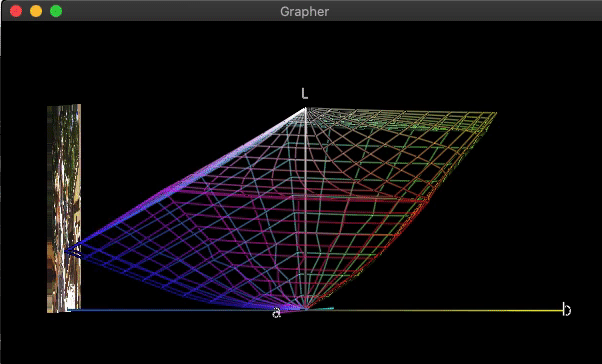
Slicer
Note that the Slicer feature is useful with images as well - in both the horizontal and vertical planes.
.png)
