Images in the Grapher
ColorThink graphs both 8-bit and 16-bit images of these formats:
.tif
.jpg
.png
.gif
Color modes supported include:
RGB
CMYK
Images encoded in Lab space (TIFF file format)
Caution about image sizes
Ideally, we recommending using uncompressed .tif images which are relatively small in size (scaled down if necessary) so that pixel calculations will not take too long. Please note that for diagnostic purposes, ColorThink does not need to see a full-sized image in order to view what colors are involved. In the vast majority of cases, a scaled-down version (ie: less than 1 megapixel in size) adequately represents the colors when using ColorThink tools.
When an image is brought into the Grapher with an embedded profile attached to it, ColorThink uses the embedded profile to determine the graph points. When there is no profile attached to an image, it plots the image in a default color space, such as sRGB (for RGB files,) and U.S. Web Coated (SWOP) v2 (for CMYK profiles).
Keep in mind that ColorThink attempts to map every pixel in your image to its respective point on the 3D graph space.
This is a potent tool, but one that can require a lot of computation time. It is recommended that the user downsample images to less than 1 Megapixels in size before importing into the Grapher if speed and CPU capacity is limited.
Image flow New in 4
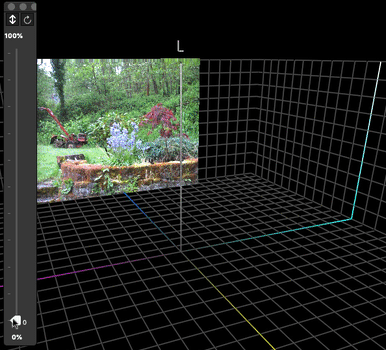
Image flow
An image opened into the 3D Grapher appears as an image at the edge of the 3D gamut. The user can watch the flow of pixels from the location in the image to the location of the pixels in the 3D gamut.
The image control floater includes buttons for animating the movement between image and 3D space. Manually control the image flow movement using the slider control.
This is a powerful tool for determining what parts of an image reside in precise locations in the 3D gamut. You can easily determine which parts of a photo are outside of a particular printer gamut for example.
Image Position: The image can be set to begin its transformation from any of the four sides of the 3D gamut as well as from the bottom or floor of the 3D gamut space.
Slicer
Note that the Slicer feature can be used with images as well - in both the horizontal and vertical planes.
Hint
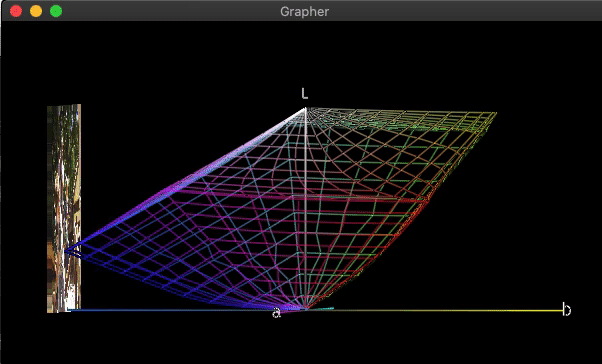
Profiles that are embedded in images are displayed in the Plot Items list. Revealing this profile while animating the image transformation provides a dramatic way to illustrate how an image is mapped to the boundaries of a profile.
.png)
