Measuring Guide
Measuring in ColorThink 4
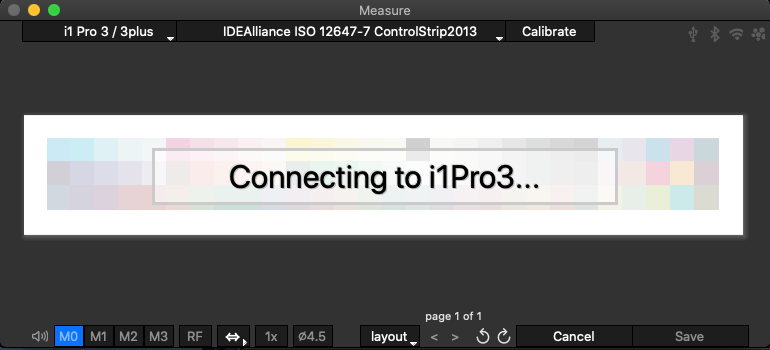
While instrument manufacturers often provide their own software for measuring using their instruments, CHROMiX provides measuring tool with a consistent interface that offers the same or greater functionality across all of our software products, using the same target files, accommodating all the more popular spectrophotometers used in the industry today. Make all your measurements using just one tool!
The measure tool is carefully designed to provide useful features with an easy to use layout:
Allows easy selection of all the options available for your instrument, on one page.
Allows the use of target definition references to be used for instruments other than the instrument the reference was originally intended for. This can provide useful information about the relative characteristics of different instruments when measuring the same target, for example.
Allows for the rotating of the target to be measured, so that a vertical target definition reference can be measured horizontally, or upside down. This might help with speed or accuracy of measuring.
Arrow keys allow for incorrect measurements to be re-measured.
Handles multiple-paged targets.
Bonus features such as Memory Scanning make repetitive scanning procedures faster and easier.
Connecting to the Instrument In The Software
The software driver that connects with the instrument can only connect to one piece of software at a time. We designed our measuring tool to work well with the other apps you may use with your instrument. So our software recognizes when an instrument is connected to the computer, but does not “grab hold of” the driver until you actually want to start measuring.
Most of our software features instrument and activity icons that allow you to see which instruments are attached to your computer, and which instrument is connected and ready to measure. This function allows you, at any time, to disconnect the instrument from our software. You’re free to use the instrument in other apps, while continuing to work with our software.
It’s Easy
This USB connection info is generally for information purposes. If all you want to do is start measuring, you should find that if you follow the path of measuring (click the measure button, open the measurement window), the software will automatically connect with your instrument and walk you through the steps for measuring.
Hints:
Make sure that any other apps which might control the instrument are not running, since the driver can only connect to one instrument at a time.
Target definition references
.png)